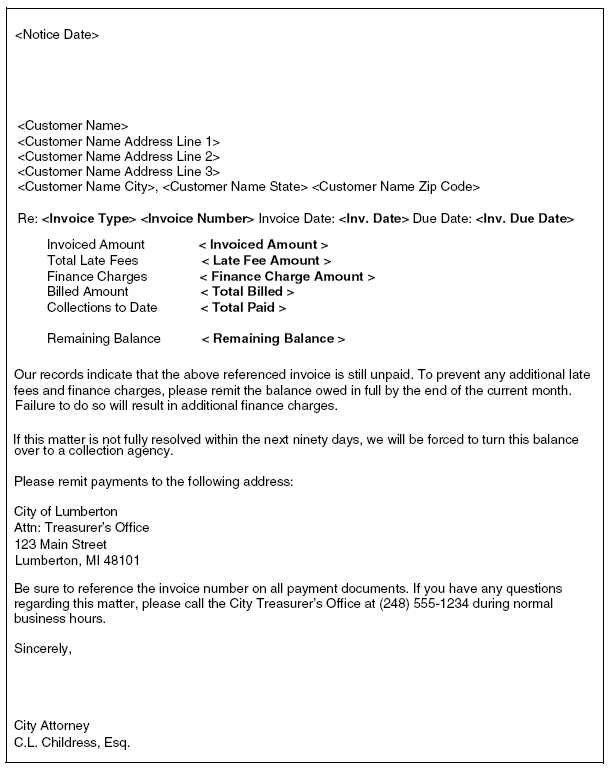Print Delinquent Invoice Notices
The Print Delinquent Invoice Notices page allows authorized users to print a listing and/or predefined late notices for overdue customer invoices.
Follow the steps below to print delinquent invoice notices and/or a listing of overdue customer invoices:
- Go to Financial Management > Miscellaneous Billing > Period End Processing > Print Delinquent Notices.
- Use From Due Date to select all qualifying invoices with a due date greater than or equal to the To Due Date that will be assigned late charges or finance fees. It must be less than or equal to the To Due Date. The default is the current system date.
- Use To Due Date to select all qualifying invoices with a due date less than or equal to the From Due Date that will be assigned late charges or finance fees. The default is the current system date. The date must be greater than or equal to the From Due Date field.
- In Notice Date, select the date on which the notice is to be printed. The default is the current system date.
- In Print, select what will be printed (e.g., Listing, Notice, or Both). The default is Listing. If you select Notice or Both, the Create Notice/Credit History check boxes are enabled.
Note: We recommend that you use the Listing within your organization to view a list of overdue customer invoices prior to printing the Notices.
- Select the Create Notice History check box to add the delinquent notice statement to the customer’s history file. This check box is enabled and selected if the value selected in Print is Notices or Both.
- Select the Create Credit History check box to create a delinquent notice credit history calculation and entry to be retained in the customer’s history file. The default is deselected. It is disabled if the Print control is Listing. This check box is enabled and selected if the value selected in Print is Notices or Both.
-
If the Include Email Notices check box is selected when invoices are submitted for printing, notices for customers who are fully enrolled for email notification will be included in the print queue. If this check box is cleared, notices for these customers will NOT be included in the print queue. For more information, see Email Notification for eMiscellaneous Billing Customers.
-
If the Sort by Notification Method is selected when invoices are submitted for printing, the invoices will be sorted by delivery method (i.e., mail and email), with notices to be mailed coming before notices to be emailed. If this check box is cleared, invoices will not be sorted by delivery method, they will instead be mixed together.
- On the Departments tab, select the departments to which delinquent invoice notices will be printed. In the Available Departments box select and move the appropriate department(s) to the Selected Departments box. This list displays all departments to which you have authority. You can use Ctrl+Click to select or deselect multiple departments or Shift+Click to select a range of departments.
- On the Invoice Types tab, select the invoice types to which the charge or fee will be printed. In the Available Invoice box select and move the appropriate invoice type(s) to the Selected Invoice Types box. This list displays all invoice types to which you have authority. You can use Ctrl+Click to select or deselect multiple invoice types or Shift+Click to select a range of invoice types.
- To select multiple items randomly throughout the list, hold down CTRL while clicking each item.
- To select multiple consecutive items, hold down SHIFT, and click the first item then the last item.
Click  to move the selected item(s) from the Available box to the Selected box.
to move the selected item(s) from the Available box to the Selected box.
-
 moves all items, selected or not, to the Selected box.
moves all items, selected or not, to the Selected box. -
 returns the selected items to the Available box.
returns the selected items to the Available box. -
 returns all items to the Available box.
returns all items to the Available box.
- Click Print to print Delinquent Invoice Notice, the Delinquent Notice Invoice Listing, or both. It prints based on the value selected within the Print drop-down list. It also sends the Invoice Late Notice Listing to myReports.